How to enable Grammarly in Google Docs
If you’re looking to improve your writing, Grammarly is a great tool that offers spelling advice, punctuation tips, language suggestions, and more. How to enable the extension in Google Docs.
Grammarly is a handy complement to Google Docs, providing insight beyond what you get from Google’s built-in spelling and grammar suggestions.
A free account allows you to check your spelling, grammar, punctuation, and succinctness of your writing, while a premium account covers all of this plus additional advice like tone adjustments, plagiarism detection, formality level, and more.
If you enable the extension in Google Docs, Grammarly will show you a sidebar highlighting all the fixes and recommendations it has to offer on the right side of your screen. There’s even a target setting window that lets you customize your audience, formality, domain, and tone for more customized feedback from the browser extension.
What you will need:
- Google Chrome
- The Grammarly Extension
The short version
- Go to Grammarly.com/browser
- Click Install Now
- Click Add to Chrome
- Sign up for a Grammarly account or log into an existing one
- Open your Google Docs page and click on the icon at the bottom right
- Read through your suggestions
How to enable Grammarly in Google Docs
-
You can do this in Safari, Firefox, or Microsoft Edge, but if you do this in Chrome, you can access most of the grammar features in Google Docs.
![how to enable grammarly in google docs]()
-
Step
2Click Install Now
![]()
This will take you to the Grammarly extension.
![how to enable grammarly in google docs]()
-
Step
3Click Add to Chrome
![]()
Or install the extension in your chosen browser.
![how to enable grammarly in google docs]()
-
Step
4Create a Grammarly account and click Agree & Sign In.
![]()
If you already have a Grammarly account, click I have an account and log in. There is an option to skip this stage, but you cannot use Grammarly in Google Docs without creating an account.
![how to enable grammarly in google docs]()
-
Step
5Open your Google Docs document and click the icon in the lower right corner of the window
![]()
By default, this looks like a green G. If you have any suggestions, it’s a red circle with a number.
![how to enable grammarly in google docs]()
-
Step
6You can see all the suggestions here
![]()
You can also click your corrections in the sidebar for more information, or delete a suggestion if you don’t agree with Grammarly.
![how to enable grammarly in google docs]()
Troubleshooting
You can access the Set Goals feature by clicking the Grammarly icon or the number of suggestions in the lower-right corner of Google Docs to open the sidebar. Then simply click the target icon in the top right sidebar, select your targets and click Done.
You can enable Grammarly in Google Docs by downloading the extension in Safari, Firefox, and Microsoft Edge browsers. However, some suggestions are only available in Chrome.
Opera and Brave are not currently supported.

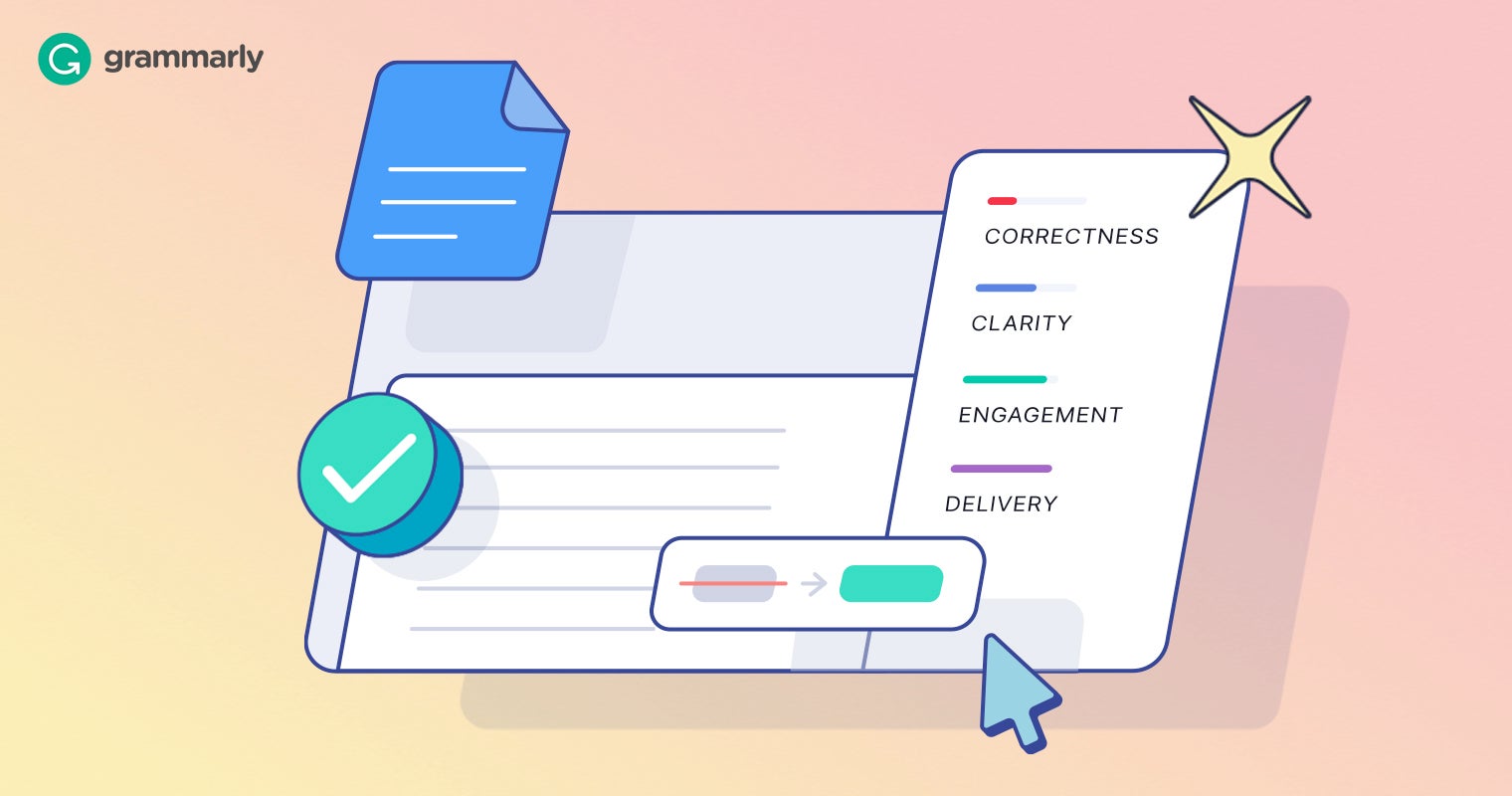






Comments are closed.